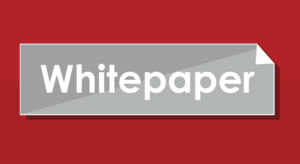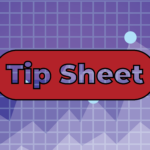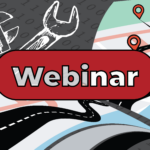Learn to create Financial Statement Generator (FSG) reports that are reusable and easy to maintain. The FSG’s are powerful tools that can be used to produce a variety of traditional reports such as balance sheets, profit and loss statements, income statements, expense analyses and gross margin reports.
There are many time-saving ways to construct and test the reports. Once the “standard” reports are developed, more sophisticated reports can be generated.
Overview
Each report is made up of several components. Each component is featured on a screen and has many fields that allow for a great deal of flexibility. Each screen allows the user to input display characteristics, state override segments, input offsets, and add levels of detail. In order to successfully create uniform, reusable reports, it must be determined where and how the different features of the FSG will be used.
Financial Statement
Here is the breakdown of a financial statement:
- Rows – Detail of the report (row headings, accounts or flexfield assignments, calculations, totals)
- Columns – Different periods, companies or consolidations. Usually, pre-defined column sets work with minor modifications.
- Report – A single combination of a row set and column set with an optional content set and an optional row order.
- Content Sets (optional) – Grouping of the same row sets and column sets sorted by a flexfield segment.
- Row Order (optional) – Display and sorting characteristics of rows in a report. Used primarily to insert the segment value (like account number) or to utilize the description of the segment value.
- Display Set (optional) – Used to block out ranges of rows or column sets simultaneously.
- Report Set – A group of reports that are run together.
1. Create a row set that includes all accounts in the chart of accounts. Call it a row master. For all other reports, copy this row set and delete individual rows that are not wanted in a specific report. For all other segments, include the entire range of segment values (all cost centers, all companies, etc.) on the account assignment.
2. Give each report component a unique name.
3. Assign descriptive names to the row set being copied such as “Balance Rows” or “Expense Rows”.
4. Note that the “Title” field is what shows up on the printed report. There is a single line for the title, and it will print in the center of the page underneath the “Set of Books Name”. The third title line of the report is the “Period” for which the report is run. The date and time of the report and a page number will print on the upper left corner of each page. Additional title lines can be typed into the “Column Set Heading” field.
5. Draw each report on an Excel spreadsheet. Note similar flexfield assignments, calculations and totals for each report. Determine standard characteristics for the rows. For example, always group cash accounts together and report them as one total line. But list expense accounts individually on all reports.
6. Assign sequence numbers for each row to reflect the accounts in that row. Use the same number of digits as the value for the accounts in that row. The account number order is generally the order in which reporting is usually completed. Examples include:
- Sequence numbers for all asset rows might start with a 1xxxx.
- Rows with cash accounts might have a sequence number of 11xxx.
- Rows with liability accounts might have a sequence number of 3xxxx.
7. Make sure the sequence number reflects the type of row.
- Rows with sequence numbers ending in 0 or 00 should be header rows or subtitles.
- Sequence number 11000 should be a header row with no account assignments or calculations and should be titled “Cash Assets”.
- Rows ending in 99,999 or 9999 should be totals or subtotals.
- Sequence 11999 would be a subtotal of all cash asset rows.
- Sequence 19999 would be a net of all asset rows.
Parallel the names and numbers in the values for the account segment of the flexfield, and use the 9 as a parent or summary account. Have the value description read “Total Current Assets” or “Net Accounts Receivable”. Enter the value set descriptions in a form that does not require substantial retyping.
8. Autocopy completed row sets, and then make modifications for each of the other reports. Autocopy all report components (column sets, content sets, row orders, reports, and report sets).